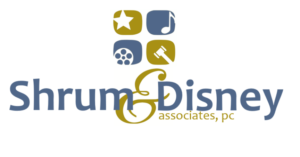BY BARRY NEIL SHRUM, ESQ.
In the early days of the Internet and the PDA phase of technological development, I wrote an article entitled A Day in the Life of a PDA-Enabled Lawyer. Because of the novelty of the technology at the time, the article went viral at a time when no one knew what “going viral” meant. It was referenced on sites as diverse as About.com and Punch & Jurists, and even translated for use on a legal website in Germany. It has been well over a decade now and, of course, the technology I was using them, the Palm Tungsten T3 is as antiquated as the Texas Instrument 994A computer I referenced in the original article. Now, thanks primarily to Apple, Android & Samsung, the smartphone is in the hands of everyone, and information is only a Google search away. Times change, and with them the technological needs of attorneys. This gives rise to the need to update my idea and give others the opportunity to view my day, once again, from the technological perspective of my smartphone.
In the late 90’s and early 2000’s, I was fairly unique in carrying a Palm device. Most people still relied on DayTimer or Franklin paper planners and did not see the need for an “electronic phonebook.” Oh how times have changed. Now, most lawyers do not feel complete unless their smartphone is in their inside blazer pocket. Certainly I do not. Everything I do is, in one aspect or another, accessible via the smartphone. It is difficult for me to function without it.
What has not changed is the basic functions of a lawyer that the smartphone assists him or her in performing: (1) Docketing/Calendaring; (2) Timekeeping & Billing; (3) Contact Management; (4) Task Management; (5) Research, Reference & Retrieval of Information. As I indicated in the original article, every attorney no matter what the practice area must have access to his or her calendar and contacts. That is perhaps the most essential need. But it is also critical for a lawyer to have access to the tasks that they need to complete as well as the documents and files that they have already created. Then, of course, it is critical for the practice of law to be able to generate billing for those activities. In addition to those broad categories I identified in the original article, todays smartphone-enabled lawyer has additional requirements, such as being able to access banking information, travel itineraries and navigation needs and other miscellaneous tasks that just were available to them when I first wrote A Day in the LIfe of a PDA-Enabled Lawyer.
There is one other overriding consideration before we take a peek into the day of a smartphone enabled entertainment attorney, one which was not so much an issue in the original article, and that is which smartphone to use. In the early day, Palm was the only real game in town. Apple’s Newton was pretty much a dinosaur from the moment of release. Again, ten years changes things. Now, of course, lawyers have at least three good options for smartphones: Android, Apple and Microsoft. I really don’t want to get into the whole debate about which OS is better in this article. I have used all three and each has components that are beneficial for the average lawyer. Of course, the iPhone restarted the smartphone craze (no, it was certainly not the first) and for many people is the simplest to use. But that is its downfall for me. I need something that does more than paste multiple icons on multiple screens. Live information at my fingertips is what I need. The Microsoft OS of course has live tiles that meets this need, particularly on the desktop, But when it’s ported to the smartphone, the tiles become somewhat unwieldy when you’re trying to access the information. That’s why I ended up with an Android device: the widgets in Android set it apart from the other OS’s in that you can have live information on your screen at all time, whether you need instant access to your calendar, to do list, weather, or your banking balances. Android allows you to create widgets that feed that information in real time. And after all, isn’t that the “Smart” in the smartphone? Specifically, I use the Samsung Galaxy Note 3. The Note 3 has several functions which allow it to rise above the competition. First, it has a larger screen than most phones, allowing my now older eyes to read it. Secondly, it has a stylus. Yes, a stylus. My original Palm had a stylus. While this may seem like ancient technology to some, the lawyer in me loves the fact that I can whip out my phone and stylus and take down a quick phone number AND create a contact from it immediately. THAT is using the best of both worlds. Thirdly, the Galaxy Note 3 can perform true multi-tasking, something which arguably the iPhone still does not accomplish well. Much has been written on this subject, and I could not do a better job than an article in techradar entitled Enhanced Multi-Tasking on the Samsung Galaxy Note 3.
So, now that we have the type of device I use out of the way, let’s take a peek at my day in the context of these categories and I will show you what tools I use to make my day more efficient (the names of the programs contain links to their respective locating in the Play Store):
DOCKETING/CALENDARING
When lawyers talk about “docketing” programs, they are generally talking about tracking court or deadline-related items, such as the date and time of a trial or the deadlines in a patent o r trademark matter. It is critical for lawyers to have access to those dates. In the context of smartphones, the best apps for this type of need are calendaring apps, but with one caveat: there must be a connection to an online calendar where the dates are backed up. Lawyers cannot miss deadline or date, for fear of activating the duty to defend under their malpractice insurance. There are a couple of good options here in the Android marketplace.
The o

ne that I most often go to is called aCalendar. There are a number of reasons why this is my favorite calendaring app. First, there is a free version. While I have paid for the upgrade to remove the advertisements in the free version, you can try it out without any cost to see if it fits your needs. But most importantly to me, aCalendar has a beautiful, clean day and week view, two of the most important views. The day view is very similar to the old DayTimer layout, in that it has a large month and date on the right side, with the time line on the left. Also, it has a full month view in the bottom right corner, as well as images of the people who have birthdays on that date. The week view will also be familiar to anyone who used the old DayTimer products. It, too, is very clean, with the same month view in the bottom right. The week view is most often overlooked view by programmers, and something that the Apple iPhone didn’t have for many years. It happens to be my favorites view. Finally, I must give kudos to the developers for the intuitive navigation in this app. Swipes left or right give you different views, while a swipe up will give you the next progression of that view. It takes a little more getting used to, but once you do it works very well.
Another calendaring app that deserves is DigiCal. As with aCalendar, DigiCal has both free and paid versions. It too, has a nice clean interface and a good week view, but DigiCal’s strength is really in its customizable widgets, for which you’ll have to fork over $2.50, certainly worth the change.
As I said earlier, one of the need of an attorney is to have his or her calendar backed up in the event of disaster. We used to go to great lengths to have “tape backups” of our data on the computer. Again, fast forward ten years, and the CLOUD does that for us. Both aCalendar and DigiCal offer synchronization with either Google Calendar or Exchange. I happen to do both. I rely on Google Calendar for my basic needs, but synchronize it through Exchange with my Microsoft Outlook desktop application. For this, I used a nifty little program called gsyncit. This way, I have redundant backups.
Choosing between these two is mostly a matter of aesthetics, which one you like better, because functionally they both will do the job nicely.
Before I leave the topic of calendaring, I would be remiss if I didn’t mention another app that ties in here, and that is the notification feature. It is important to be reminded of things, that’s why we used to have secretaries. For this task, I have two suggestions:
The first is Calendar Snooze. The beauty of this application is that it will verbally announce your next appoint, and pop up a full screen notification that has to be either dismissed or snoozed! Much like your secretary, you cannot really ignore it. I really like this application for calendar notifications.
Another great app in this area is Notify Pro. Notify Pro operates on the same concept, except that it’s notifications are “pop up” windows which are smaller than the full screen. It too provides several options for dealing with the calendar notification, such as the option to “snooze” it. But unlike Calendar Snooze, Notify Pro will also notify you of missed calls and text messages, allowing you to instantly return the call or respond to the text. That’s a nice feature and it works remarkably well.
As with the calendar apps, both of these notification apps provide both free and paid versions so that you can experiment.
TIMEKEEPING/BILLING
 For a lawyer, nothing is more important than tracking time and converting it into income. It used to be necessary to spend hundreds of dollars on specialized software for tracking the minutes, but enter the Internet once again to disrupt that paradigm. Now, it’s simple to find cloud-based services that offer a connection to your smartphone, many at a fraction of the cost or even for free.
For a lawyer, nothing is more important than tracking time and converting it into income. It used to be necessary to spend hundreds of dollars on specialized software for tracking the minutes, but enter the Internet once again to disrupt that paradigm. Now, it’s simple to find cloud-based services that offer a connection to your smartphone, many at a fraction of the cost or even for free.
My go to now for billing is Freshbooks.com, a Canadian company. While Freshbooks is geared more toward a service organization that prepares estimates for work to be delivered, it tracks time and converts it into invoices admirably. Freshbooks has an Android app that allows the Smartphone-enabled attorney to track time anywhere he or she does their work. In today’s Starbucks-driven world, where meetings and work are done more on location than in the office, that is essential to any billing scenario.
On the Android version of Freshbooks, the lawyer can track time on the go, review work performed for a particular client and even create and send out invoices from the phone. It’s a brave new world.
No discussion of invoicing would be complete without a discussion of the many means of accepting payment available in today’s world. PayPal’s PayHere app and Square Register are two to the most popular services which offer a simplified means of taking credit card payments. Both charge around 2.75% per swipe, a little more if you do not have the card, and offer plug in modules for your phone through which you can swipe the card. A Square transaction generally takes between 1-2 days depending on your bank, whereas a PayHere transaction will hit your PayPal account instantly. If you use a merchant account through a third party such as Authorize.net, you can likely find an app that will connect to it as well.
TASK MANAGEMENT
 There is perhaps no area of the practice of law that is more debated than how to keep track of tasks to be performed. Again, in the old days, the legal software packages integrated task management with docketing and calendaring and charged outrageous prices for software that was bloated and extremely difficult to enter data into. Now, task management is simpler. Again, there are a plethora of cloud-based services available at varying levels of simplicity/complexity and both fee based and free. I have at various times over the years probably signed up for all of those services. Most recently, however, I have gravitated to a service called todist.com. Todist is fairly simple, but it allows me to “tag” to do items with the @ symbol and a client’s name, for example, and then conduct searches on those lists. It’s fast and intuitive.
There is perhaps no area of the practice of law that is more debated than how to keep track of tasks to be performed. Again, in the old days, the legal software packages integrated task management with docketing and calendaring and charged outrageous prices for software that was bloated and extremely difficult to enter data into. Now, task management is simpler. Again, there are a plethora of cloud-based services available at varying levels of simplicity/complexity and both fee based and free. I have at various times over the years probably signed up for all of those services. Most recently, however, I have gravitated to a service called todist.com. Todist is fairly simple, but it allows me to “tag” to do items with the @ symbol and a client’s name, for example, and then conduct searches on those lists. It’s fast and intuitive.
No online task management is worth the time learning anymore, however, unless it supports the smartphone. Here, Todist shines. It has a version for Android that is simple to use and, most importantly, has a widget that will present the list of your choice on the device’s screen in real time. You can postpone it, mark it as done, etc. right from your phone, and it is constantly backed up.
Another feature that I also enjoy with Todist is the desktop capabilities. You can either download a free standing version of the program for your Windows machine, or use the add-in for Outlook. Both work beautifully. What I like most about Todist is the clean, simple line.
Another program that deserves mention here is Anydo. Anydo also has a very clean and simple interface, perhaps even more so than Todist, dividing the tasks into categories of “Today,” “Tomorrow,” “Upcoming” or “Someday” based roughly on the GTD model. But what it lacked for me was that it does not integrate as well with the cloud. So for me, the choice was Todist.
CONTACT MANAGEMENT
I consider the attorney’s relationship with the client to be one of the most important aspects of the practice of law. If you survey a group of clients who are dissatisfied with their attorney, it will always involve a lack of communications. For this, contact management is critical.
I have had the same basic contact list for over two decades now, because I have managed to keep it in digital format for most of that time. At first, it was crudely designed spreadsheet type management, but it has evolved over the years to be sleeker and better. Palm, of course, always had a good means of syncing your device with whatever desktop app you used. Now, Google has taken much of the guesswork out of contact syncing, but utilizing once again the ubiquitous cloud.
All Google phones require the user to sign up for a Google Account, which by default has a contact management component. When you add a contact to your smartphone now, it syncs automatically with the cloud, where you can always manage it at contacts.google.com. There, you can do a lot of things to clean up your contacts, such as searching for and merging duplicate entries or grouping them into categories. Because of this built-in integration, the standard contact/phone apps on most Android phones are powerful enough by themselves, without the need to download any additional software. But there always a few apps that shine out and are worth the additional installation.
For me, I like having my most critical contacts front and center in the form of a widget. After all, it is a phone meant for making calls. One app that does this extremely well is Conigri Contact Widget. Its sole reason for existence is to create a compact, home screen widget. Using any one of the categories you created on contacts.google.com, you can feature a resizeable grid of photos, in different sizes, featuring those contacts that will appear on your phone. You then simply press on the face of the contact you wish to dial and it will bring up their “quick” information, i.e., a list of their phone numbers to choose from. Voila, you can now call them. I’ve had this app installed on every Android phone I’ve ever used.
Another recently discovered app that I used on a daily basis now is Callist. Since most of a typical lawyer’s day will be spent making phone calls, I highly recommend this app for that purpose. At its core, it is a call list manager, allowing you to schedule and manage who you need to call and get notifications at particular times that the call needs to be made. The list itself is divided up into two categories, one for a list of people you need to call, but can call anytime, and a second that will give you a reminder at a defined time. Easy enough right? But this app takes things a few steps further and this is why is so valuable. Let’s say I place an important phone call to a particular client, but I do not get through. Callist will popup a window that allows me to reschedule that call for a later time. It will perform the same function when I miss a call in the event that I want to schedule a return call.
There are, of course, literally thousands of apps designed for contact management in one form or another. There are apps that allow you to record your phone calls, allow you to make notes about what you need to talk to a person about, etc. etc. You should spend some time in this category deciding what you need and what works best for you. But you may have noticed my predilection toward “clean” apps, and that’s where this grouping meets my needs. Both Congri and Callist are very simple in the tasks they perform, and they do that task well, freeing me up to manage the more important details of my clients’ needs.
RESEARCH, REFERENCE & RETRIEVAL OF INFOMATION
I could spend a great deal of time in this category, as a simple search on the word “legal” in the Google Play store will produce a massive result. Suffice it to say that if it’s in print, you can likely find it in the digital world, be it the Federal Rules of Evidence and Civil/Criminal Procedure, the U.S. Constitution, Black’s Law Dictionary, or even apps that perform searches of the traditional legal databases Westlaw and Lexis, most of which are free Even state specific reference works are available, for example in my home state, even the Tennessee Code is available for a nominal fee of $6.99! I am pleased to say that this is an area of app development that has grown exponentially since I first wrote the original article. So, my focus in this section will not be so much on those traditional means of researching and retrieving information, but on more modern methods.
 Let’s start with one of my favorite applications of all time, and that is Evernote. Basically designed as a note taking, archiving and retrieval software, Evernote started life as a beta online version in 2008. I still have some of my first notes created in 2008. Since then it has grown exponentially and is available on every major platform.
Let’s start with one of my favorite applications of all time, and that is Evernote. Basically designed as a note taking, archiving and retrieval software, Evernote started life as a beta online version in 2008. I still have some of my first notes created in 2008. Since then it has grown exponentially and is available on every major platform.
The concept of Evernote is simple, it is designed to be an extension of your memory, hence the elephant head logo! I use it to “remember” everything, from recipes to notes about a client matter. The search engine is remarkably fast and once you load it into Evernote, you’ll never have to worry about losing that little scrap of paper again. There are add-in’s for multiple desktop software packages including both Outlook and Chrome. So, for example, you can add an email to Evernote with one click in Outlook, or save an article you’re reading about that latest Supreme Court case with one touch in Chrome.
Another important aspect of Evernote’s functionality is its ability to “OCR” a jpeg or PDF, in other words it recognizes the text inside those files as text and gives you’re the ability to search Evernote for that information as well. Say, for example, you’re reading a chapter in a book and want to remember a paragraph you just read, you can whip out your smartphone, use the Evernote Widget to create a note using the camera on your phone, and it automatically sync with Evernote for later retrieval. I use that feature for capturing articles in newspapers and magazines that do not have digital equivalents. Snap a picture and the information is useful forevermore. Unlike traditional pap er filing and archiving, you don’t need any indexing knowledge (i.e. memory) of the information you’ve researched. There is even an add in to Chrome that will search your Evernote notes based on the keywords you’ve search in Google and offer you similar results in YOUR research.
er filing and archiving, you don’t need any indexing knowledge (i.e. memory) of the information you’ve researched. There is even an add in to Chrome that will search your Evernote notes based on the keywords you’ve search in Google and offer you similar results in YOUR research.
Many of the Android news reading apps, such as Circa or Zite allow you to “share” a link to an article and create a note in Evernote, whereas several browsers, like the Next Browser for Android, offer plug-in modules for Evenote that will take the entire page, not just the link, and insert it into Evernote as a note. Since I like the format of both Circa and Zite, I will often read an article there that I want to save, open it in the Next Browser, and save the entire article as a note. Simply amazing. When you think back to the days of writing a research paper in college, with the multiple trips to the library and the card catalog, the seemingly endless stacks of 3×5 note cards, and the efforts you had to go through to collect the information, the ability to do on the fly research offered by these technologies is nothing short of miraculous.
The desktop apps will sync your information in cloud down to the desktop version so that you never have to worry about losing your data. It’s backed up and can be retrieved at any time. This is truly a must have for any lawyer.
While I’m on the topic of information retrieval, one of the most important things most lawyers do on a daily basis is create documents for their clients, whether that be the context of litigation in the form of complaints and discover, or in the transactional world in the context of letters of intents and other agreements. So, what does the lawyer do who needs instant access to those creations? The answer, of course, is the cloud.
One of the most popular solutions of most attorneys is likely to be Dropbox, an online document storage service. While I use Dropbox and find its features admirable, my favorite of these types of services is Sugarsync. Sugarsync is a cloud-based synchronization services that keeps a set of folders, called the “Magic Briefcase,” in sync amongst multiple devices. So, let’s say I’m working on a contract for my client and I save it in that client’s folder located in Magic Briefcase on my computer at work. Once saved, Magic Briefcase does its “magic” and viola that document is available to me in my Magic Briefcase on my laptop or home computer. But, perhaps just as important, it is available to me on my Galaxy Note via the Android Sugarsync App. Now, if I’m stuck in a CLE seminar and that client needs a minor revision to the agreement, I can actually take care of it on my smartphone! No need to get out the laptop. Sugarsync offers various levels of services based on the amount of information that is stored on their servers, so you can pick the price plan that fits your budget. The Android app is free.
THE FUTURE
Of course, I have to mention a couple of technologies that will be coming down the pike In the next few months that will affect my daily routine, the most impactful of which is wearable technologies. Of cours
e, we’ve had the Bluetooth headset for a while now, and I recently purchased a new car that has the ability to manage calls via Bluetooth, but I’m talking about advances in curvable glass technology that will change forever what our devices look like and how we interact with them. Things like Google Glasses and smart watches such as the Samsung Gear come to mind, but even more advanced than that. Some predict these as fads, but I think the technology will drive the need here. Being able to manage notifications on your wrist will prove to be a useful thing. Rather than taking out my smartphone to review a message, I will be able to simply glance at my wrist to determine If a response is urgent. If I have my phone on vibrate, the watch or the glasses will alert me to who is calling and I’ll be able to ascertain if it’s important enough for me to drop what I am doing and respond. This technology can be freeing if it is used in the proper context. For my tastes, at least to date, the Sony Smartwarch 2 does the best job of accomplishing my requirements for a “clean” interface and useful functionality. Here is a good review of the smart warch category.
But as we move into the bendable display technologies, the interactions are endless. Imagine a thin, bendable display which can download the entire New York Times, for example. You’re sit down on a train, unfold your display, and read the entire newspaper on your trek home. Or image sitting down on an airplane and pulling out that SkyMall magazine, and touching the pictures to get interactive displays of the products, rather than dead, two dimensional photos. Image pulling out your wallet and showing off a slide show of photos of that new grandbaby. The possibilities are as vast as our imagination.
SUMMARY
I remember the first PDA I purchased at the CompUSA in King of Prussia, Pennsylvania in 1995. It was the all new Palm Pilot. Even then, I imagined a world where the information contained on that device would be integrated somehow will a telephone. Now, a decade later, I don’t have to imagine. I have enjoyed watching the evolution of technology, both online and in the palm of my hand. The more sophisticated it becomes, the better it serves my needs. There is no need to fear this evolution. For as long as humans have comprehended their environment, they have created tools which met their needs. Think of technology as just that, a tool. Find the one that helps you do what you do best and enjoy! We have evolved and we are indeed in a brave new world of fun gadgets.
 fect’s “Automatic Call Recorder” (hyperlink to Play Store) does just what its name implies: it automatically records all of your telephone conversations. Whoa, you might exclaim, doesn’t that invade a person’s privacy? And you might have a point, so let’s discuss the elephant in the room (no offense to Evernote) before moving on to review the application: is recording a telephone conversation legal in the State of Tennessee, where I practice, or elsewhere for that matter?
fect’s “Automatic Call Recorder” (hyperlink to Play Store) does just what its name implies: it automatically records all of your telephone conversations. Whoa, you might exclaim, doesn’t that invade a person’s privacy? And you might have a point, so let’s discuss the elephant in the room (no offense to Evernote) before moving on to review the application: is recording a telephone conversation legal in the State of Tennessee, where I practice, or elsewhere for that matter? ent letter, for example. In addition, if I’m representing transactional clients in any of the twelve identified states, there is an issue as to which state’s law applies. It is probably always best to follow the law of the more strict state in cases where you are unsure. By the way, Federal Law follows the “one party consent” rule as well, so this generally cuts against prosecution of interstate calls since they rise to a Federal level of jurisdiction.
ent letter, for example. In addition, if I’m representing transactional clients in any of the twelve identified states, there is an issue as to which state’s law applies. It is probably always best to follow the law of the more strict state in cases where you are unsure. By the way, Federal Law follows the “one party consent” rule as well, so this generally cuts against prosecution of interstate calls since they rise to a Federal level of jurisdiction. file you want recorded – I chose mp3 – and the service to which you want the files uploaded. You can choose between Google Docs, Dropbox or Skydrive in this context. For this, I would have appreciated the option to use either Evernote or Sugarsync, but Google Docs functions quite well and is a nice interface. You’ll notice from the screenshot to the right that you can also select the path of the folder to which you want the files to sync on your device. This useful features allows you to direct the files to an external SD card rather than the emulated cards many of the new devices provide so as to conserve storage space.
file you want recorded – I chose mp3 – and the service to which you want the files uploaded. You can choose between Google Docs, Dropbox or Skydrive in this context. For this, I would have appreciated the option to use either Evernote or Sugarsync, but Google Docs functions quite well and is a nice interface. You’ll notice from the screenshot to the right that you can also select the path of the folder to which you want the files to sync on your device. This useful features allows you to direct the files to an external SD card rather than the emulated cards many of the new devices provide so as to conserve storage space.